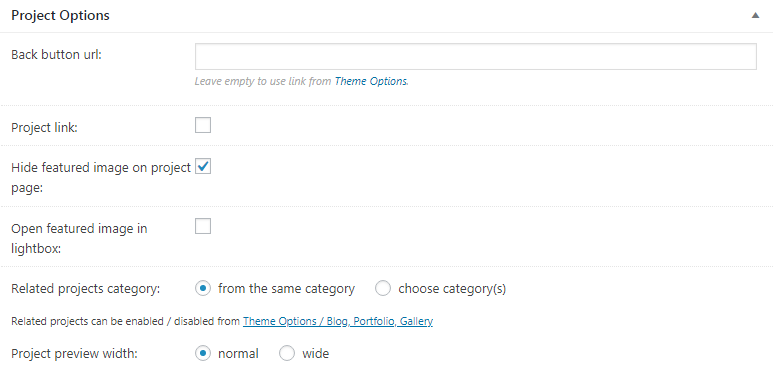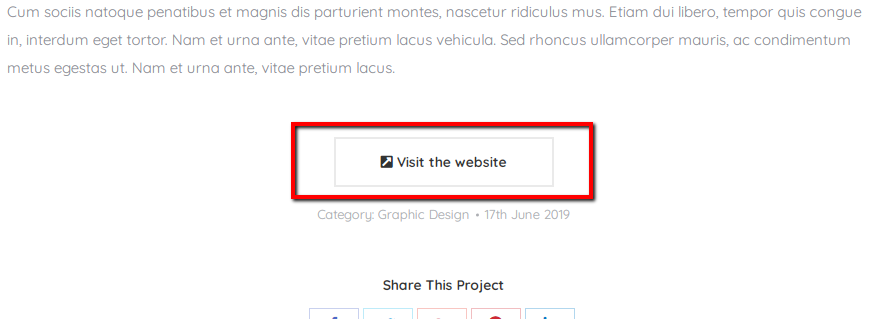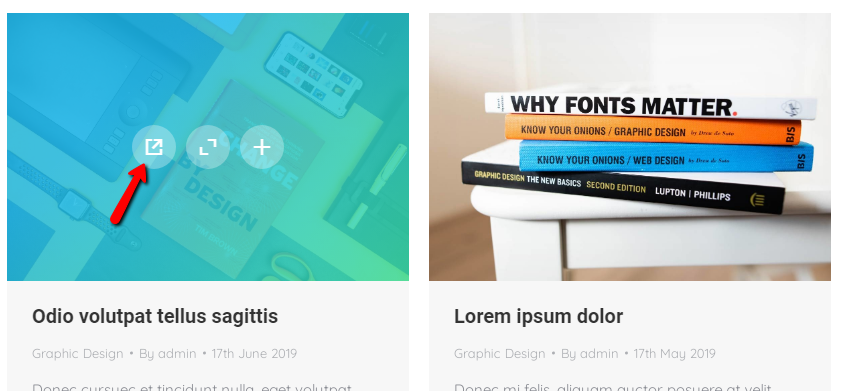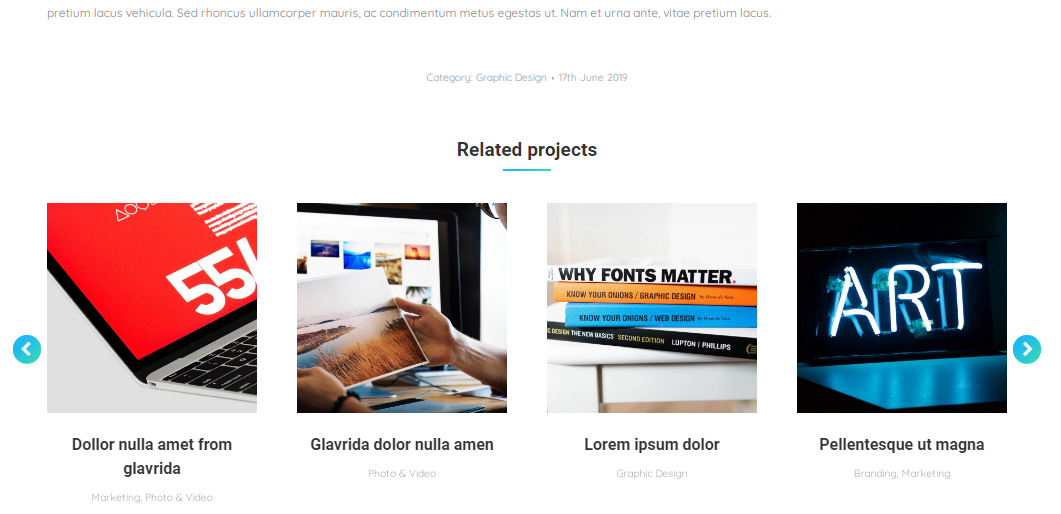To create a post, navigate to “WP-admin > Portfolio > Add new”.
Elementor Editor
In case you edit a portfolio post with Elementor, single portfolio post option are similar to the single page editing interface.
Default WordPress Editor
When using default WP editor, in addition to all standard stuffs like header options and widgetized areas management, Posts back-end interface has a box called “Post Options” (fig. 1):
Here, you can configure:
- specify a link for the “Back” button (more info is available here), different to the one pointed in Theme Options -> Post Types;
- add external project link (fig. 2.1-2.2), its caption and target (this is useful for web-dev studios);
- hide featured image on a single project page;
- enable lightbox for this image on a single project page;
- select categories for related projects (fig. 3):
- post preview width on a portfolio page (normal or wide) is not applicable when using Elementor Posts Masonry & Grid widget – you can disregard it.
Finally, there is such a legacy feature as “Project Media”, which can be enabled through The7 -> My The7. But it is meant to be used by buyers who started building a website with older generations of the theme.