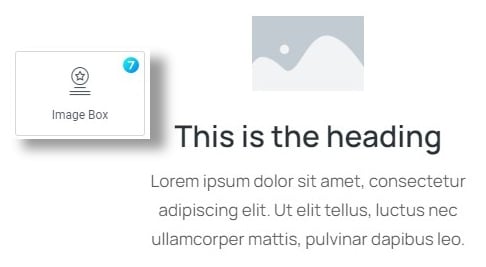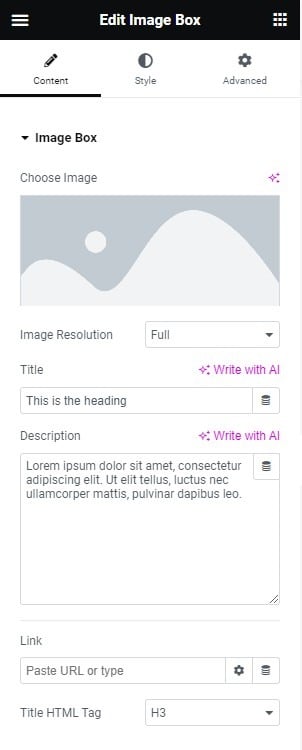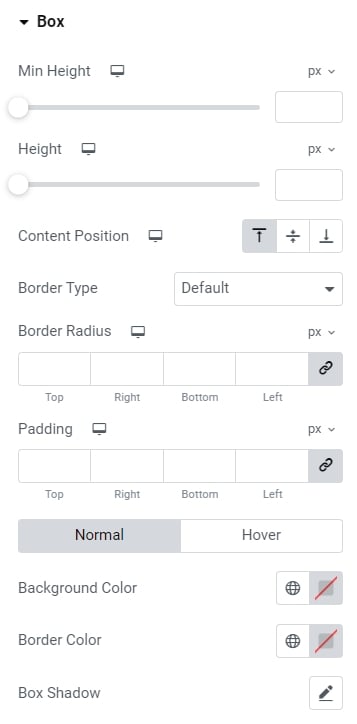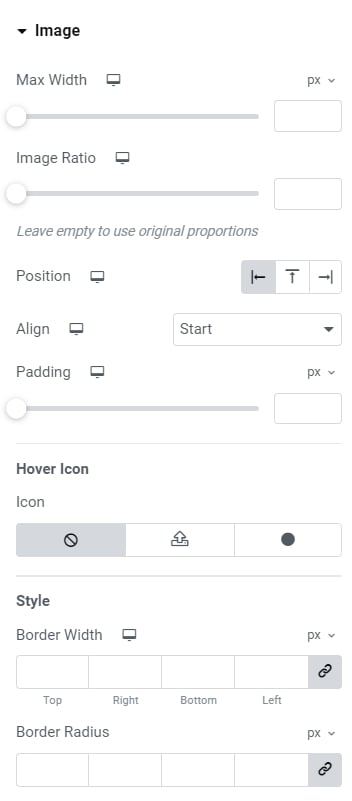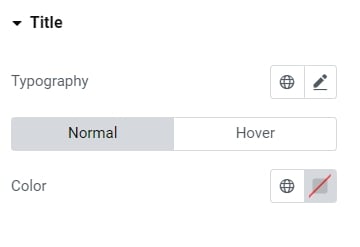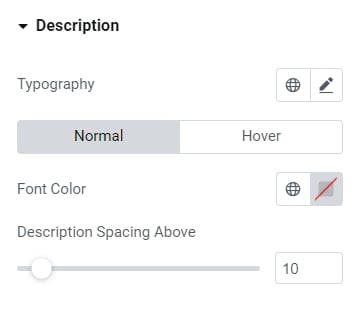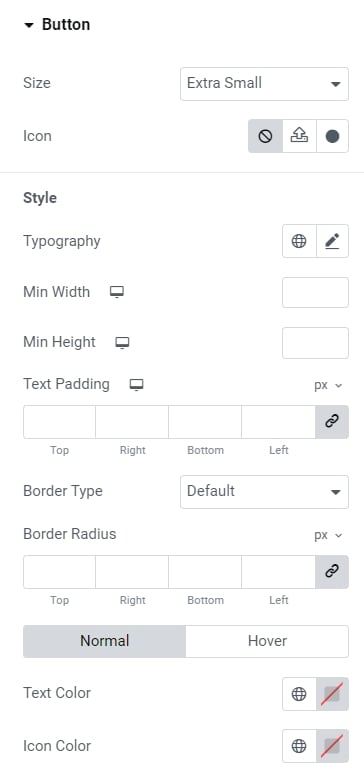The widget (fig. 1.1) allows user to insert image with title and description, and optionally link it.
Content
Content tab (fig. 1.2) includes the following settings:
- image. Allows a user to pick an image from the media library;
- image resolution. Allows a user to pick the size of the source image. Note, It is not the same as the size of the image visible on the page. It allows user to pick a smaller source image, if in general the element is smaller, so it will have a good impact on performance;
- title;
- description text;
- link (URL where the box should link);
- title tag (HTML tag of the title).
Style
Box tab (fig. 2.1) allows to configure:
- height;
- minimum height;
- content position: top/middle/bottom;
- border type, width and radius;
- padding;
- colors for background, border and box shadow (normal/hover states).
One of the most important section is Image (fig. 2.2):
- max-width of the image;
- image ratio;
- image position (left/top/right of the text);
- image align;
- padding;
- displaying icon on hover (its size and color);
- border width and radius;
- colors (normal and hover states) of overlay, border, background, box shadow. As well as CSS filters and opacity;
- spacing (between image and the content).
Title section (fig. 2.3) has quite standard settings: typography and colors for the normal and hover states.
Description section (fig. 2.4) has almost the same settings as the Title:
- typography;
- font color (normal/hover);
- spacing above the description.
Finally, Button tab (fig. 2.5) allows to configure:
- size of the button;
- icon (icon font or custom SVG);
- typography;
- min width;
- min height;
- padding around button text;
- border type, width and radius;
- colors of text, icon, background, border and box shadow (for normal and hover state);
- spacing between the button and description.