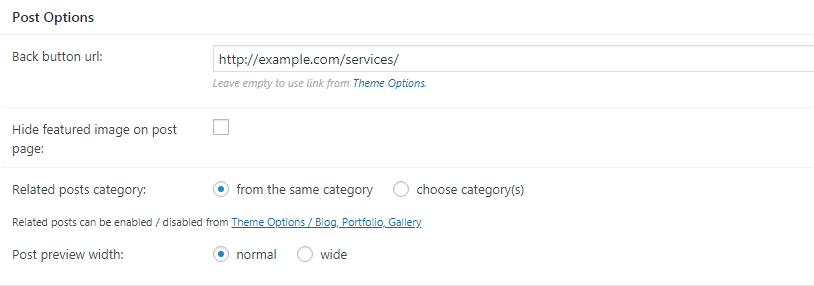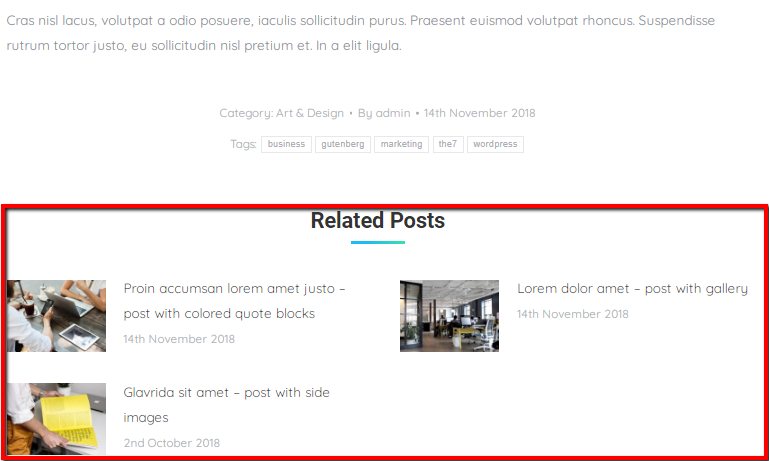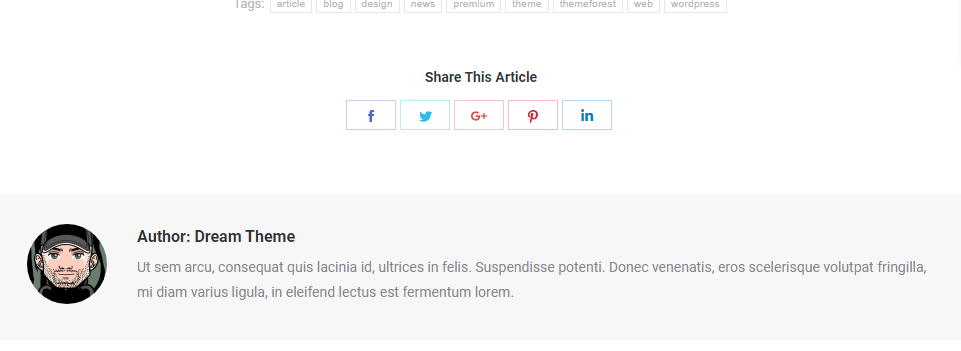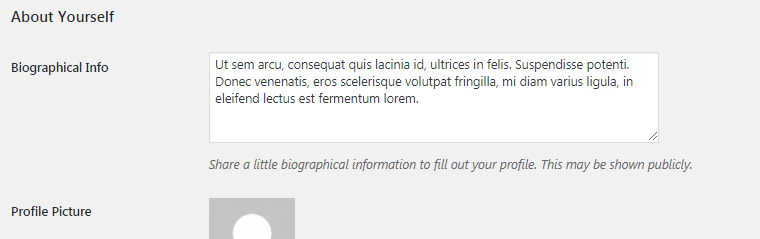To create a post, navigate to “WP-admin > Posts > Add new”.
Elementor Editor
In case you edit a post with Elementor, single post option are similar to the single page editing interface.
Default WordPress Editor
When using default WP editor, in addition to all standard stuffs like header options and widgetized areas management, Posts back-end interface has a box called “Post Options” (fig. 1):
Here you can:
- specify a link for the “Back” button (more info is available here), different to the one pointed in Theme Options -> Post Types;
- hide featured image on a single post page (in other words, inside of an individual post);
- select categories for related posts (fig. 2):
- post preview width on a blog page (normal or wide) is not applicable when using Elementor Posts Masonry & Grid widget – you can disregard it.
“About the Author” (fig. 3) information comes from Dashboard -> Users -> [open appropriate profile] (fig. 4).
For the author avatar you should be registered in the web-site (Dashboard -> Users -> Your profile) using the same email address, as at Gravatar.com.