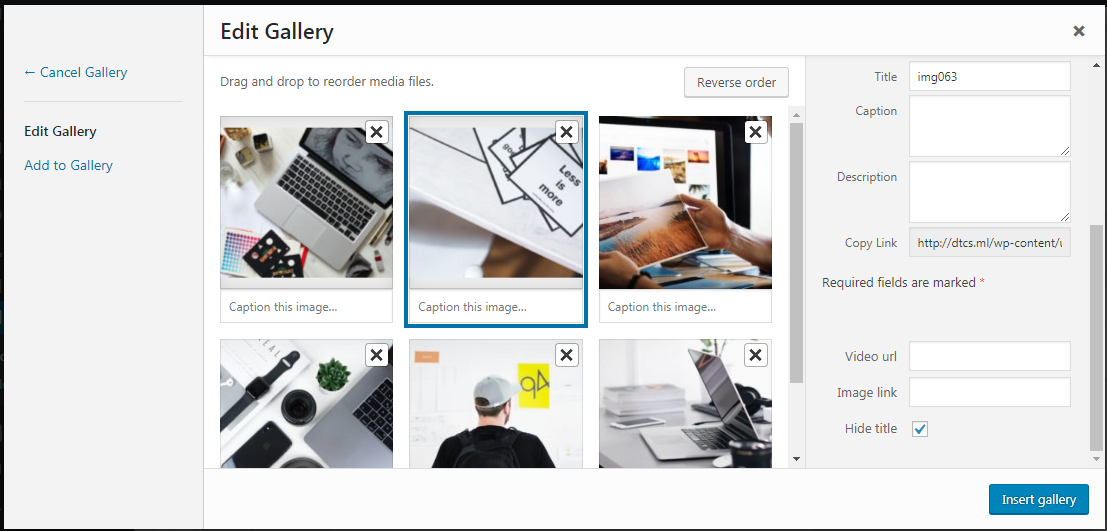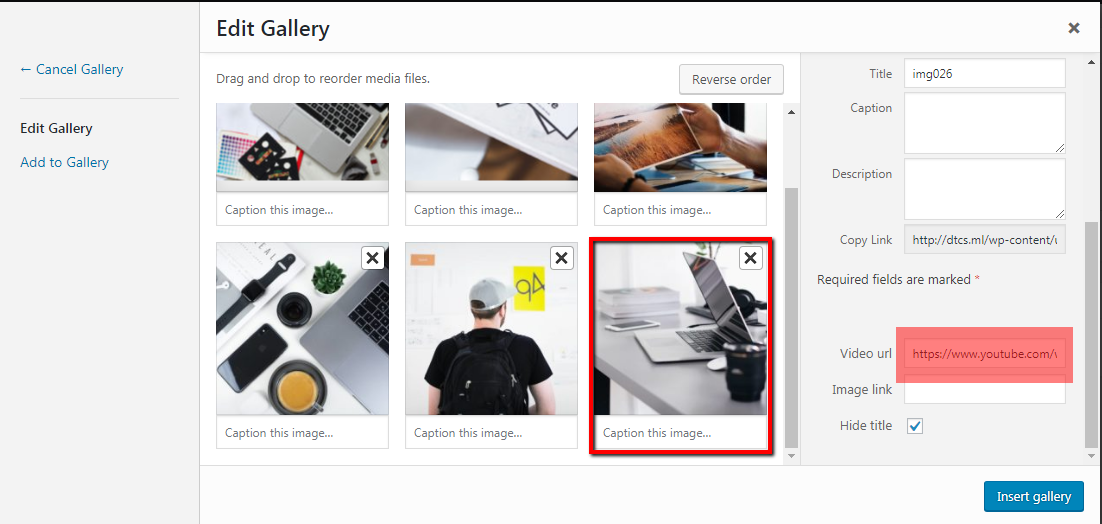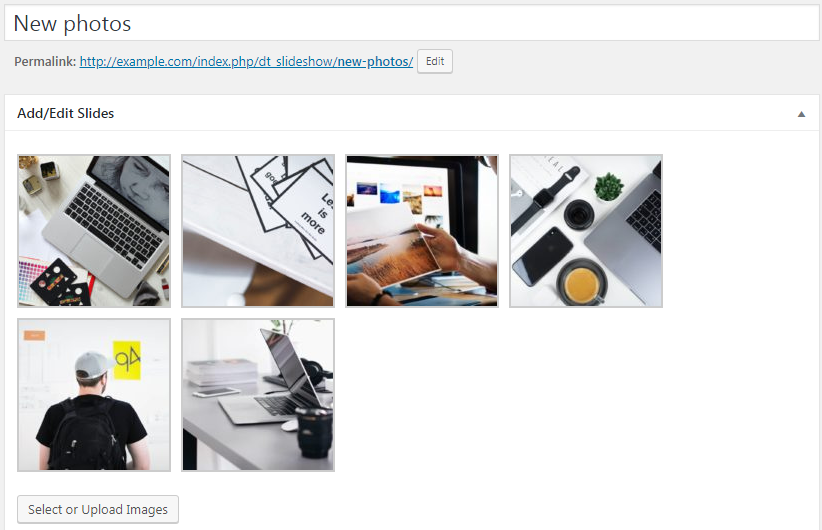[Displaying slideshow in the header of the page/post/project is described in this article.]
To create a slideshow navigate to “WP-admin > Slideshows > Add new”. Slideshow back-end interface is very simple: you need to enter slideshow Title and add some slides in the “Add/Edit slides” box.
Once you hit “Select or upload images” button, slides editing interface will pop up (fig. 1):
There are 4 additional fields on the right of the slides:
- description is text that appears underneath slide title;
- video URL (fig. 2) allows you to create a video slide in a slider;
- image link adds a link to a slide;
- hide title checkbox allows to hide the slide title.
Once slides are added, they can be edited, deleted and reordered by dragging with the cursor inside of the “Add/Edit slides” box (fig. 3):