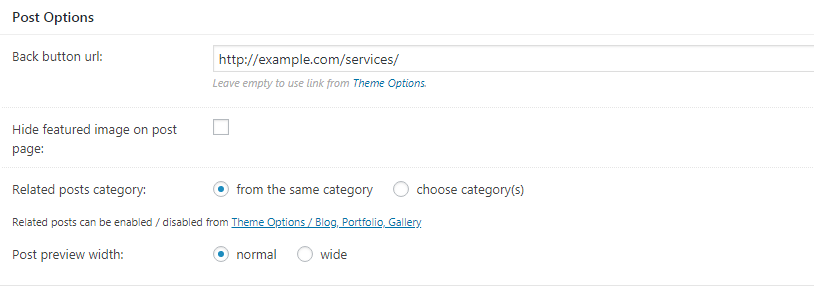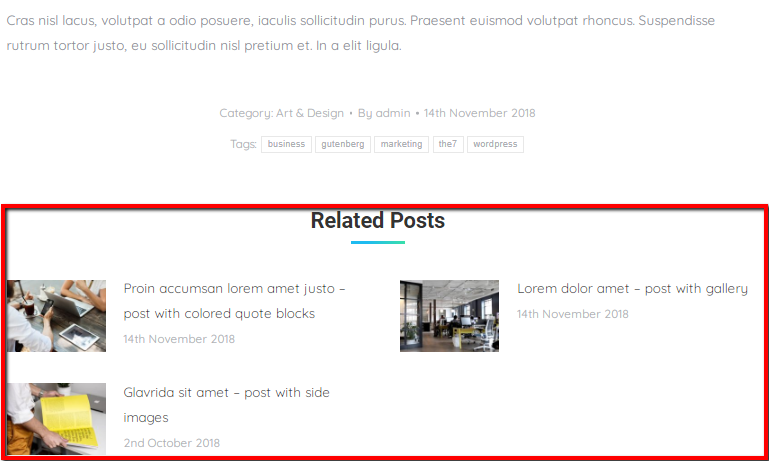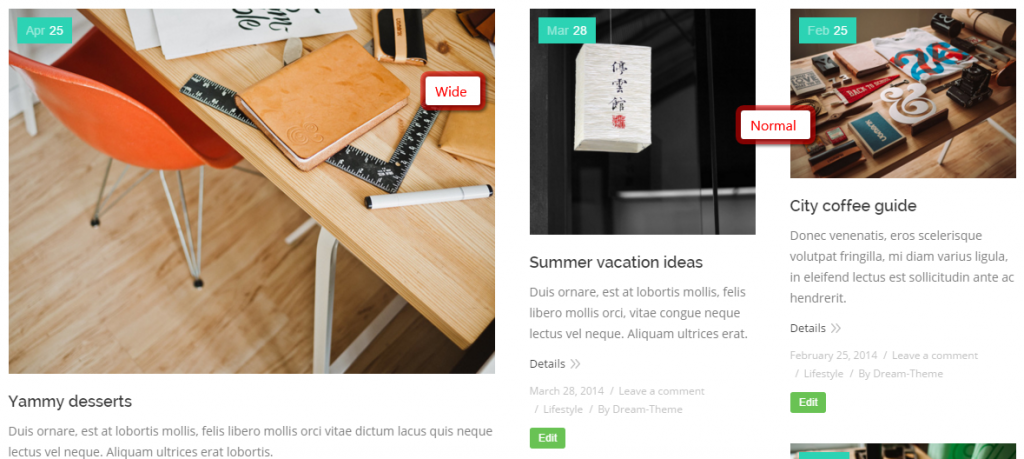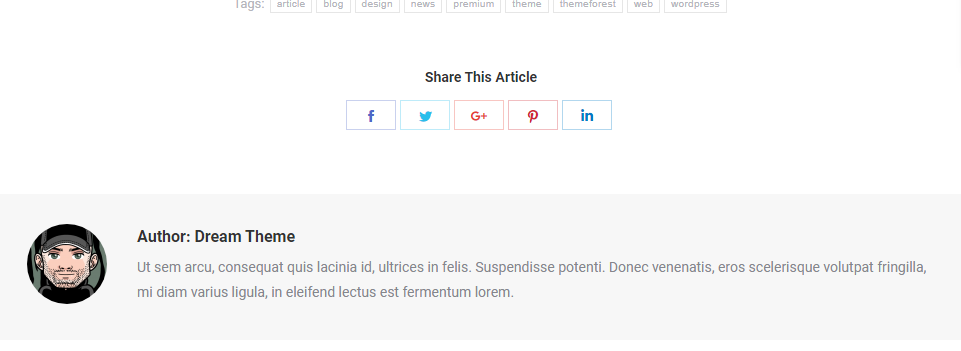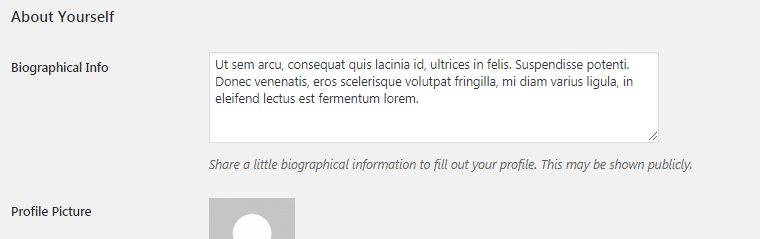To create a post, navigate to “WP-admin > Posts > Add new”.
In addition to all standard stuffs like header options and widgetized areas management, Posts back-end interface has a box called “Post Options” (fig. 1):
Here you can:
- specify a link for the “Back” button (more info is available here), different to the one pointed in Theme Options -> Post Types;
- hide featured image on a single post page (in other words, inside of an individual post);
- select categories for related posts (fig. 2):
- choose post preview width on a blog page: normal or wide (fig. 3):
“About the Author” (fig. 4) information comes from Dashboard -> Users -> [open appropriate profile] (fig. 5).
For the author avatar you should be registered in the web-site (Dashboard -> Users -> Your profile) using the same email address, as at Gravatar.com.